How to create Oracle Cloud FREE Trial Account
Here is the step by step process.
Open a browser and hit ORACLE CLOUD
You will be presented with a registration page.
Go to your email. You will see an account validation email from Oracle in your inbox. The email will be similar to the following
Select the link (if possible) or copy and paste the link into your browser.
Enter the following information to create your Oracle Cloud Free Tier account.
Choose a Password
Enter your Company Name
Your Cloud Account Name will generate automatically based on your inputs. You can change that name by entering a new value. Remember what you wrote. You'll need this name later to sign in.
Choose a Home Region. Your Home Region cannot be changed once you sign-up. Note: Based on the current design of the workshop and resource availability, it is
recommended not to use the London region for this workshop at this time. Click Continue
Enter your Address information. Click Continue.
Choose your country and enter a mobile number for verification. Click the Text me a code button.
Once you receive your code, enter it and click Verify My Code.
Click the Add payment verification method button.
Your account is provisioning and should be available soon! You might want to log out as you wait for your account to be provisioned. You'll receive two emails from Oracle. One email will be the initial notification that provisioning is underway. The other email will be a notification that provisioning is complete. Here is a copy of the final notification:






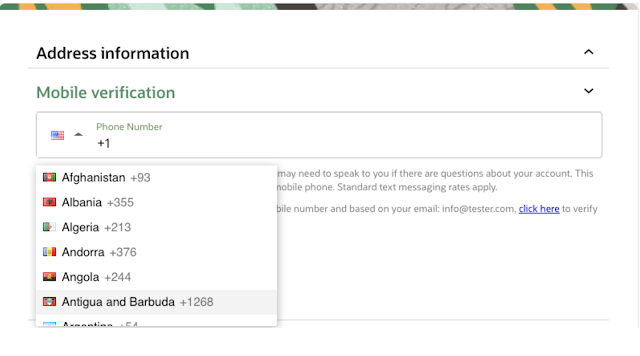





No comments:
Post a Comment