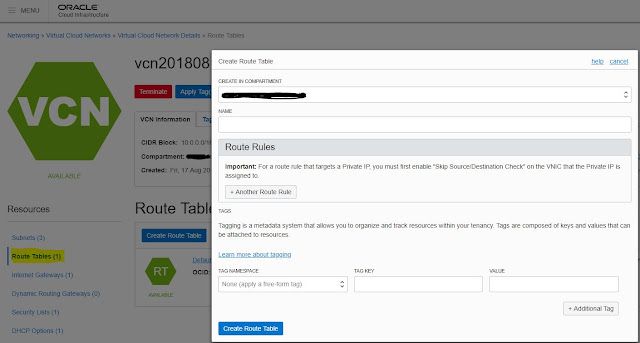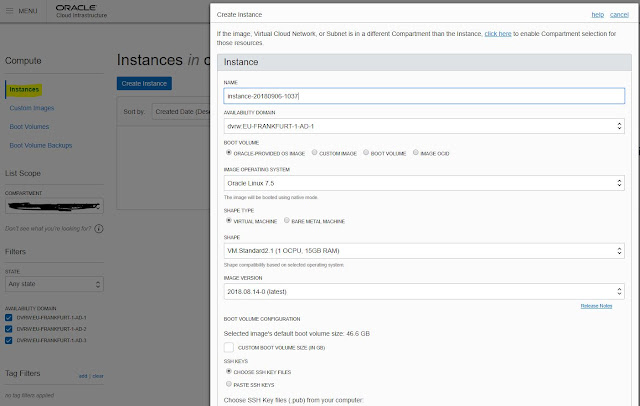Here, I am trying to explore the features of Wercker and Jenkins. Its clear that the Jenkins has a good end-user count, and it can install in your local networks.
Here is a high level comparison
Here is a high level comparison
- Wercker’s Open Source CLI tool enables developers to do much of the rapid iteration in a build/test/deploy model without leaving their local development environment, the Wercker CLI runs the same core tech of our online SaaS product so developers can move toward achieving dev/prod parity. Jenkins is a do-anything box. You have to spend time setting it up to do Docker runs, including keeping your build environment clean.
- Wercker Pipelines enables full build, test and deployment pipelines to be executed, with Docker as a first class citizen, everything runs in a docker container and artifacts can be docker containers. In Jenkins we need to add slave node pools. The jobs will run on these nodes.
- Wercker Releases is a private Docker registry that allows you to store your Docker container images on Oracle Cloud Infrastructure for fast, scalable retrieval and deployment. Wercker container registry is fully Integrated with Wercker pipelines and clusters. In Jenkins, we need to add and configure the registry.
- Wercker clusters is a fully managed Kubernetes engine running on high performance Oracle Cloud Infrastructure. Tightly coupled to Wercker Releases and Pipelines. Clusters is dynamically scalable from one dashboard on the Wercker interface. For Jenkins, we need to manually configure to scale automatically.
- Wercker is extensible and can be more deeply integrated in to other parts of the application development process. In the case of Jenkins, we need to depend on plugins and these plugins may not be the exact use case for us.
- Wercker is based on simple yml instructions using our community of public steps (that don't need to be downloaded, installed). In Jenkins we need to learn groovy scripting
- In Wercker your configuration is stored in your application repo rather than in a dedicated Jenkins repo which makes the project more portable and easier to on board new devs.